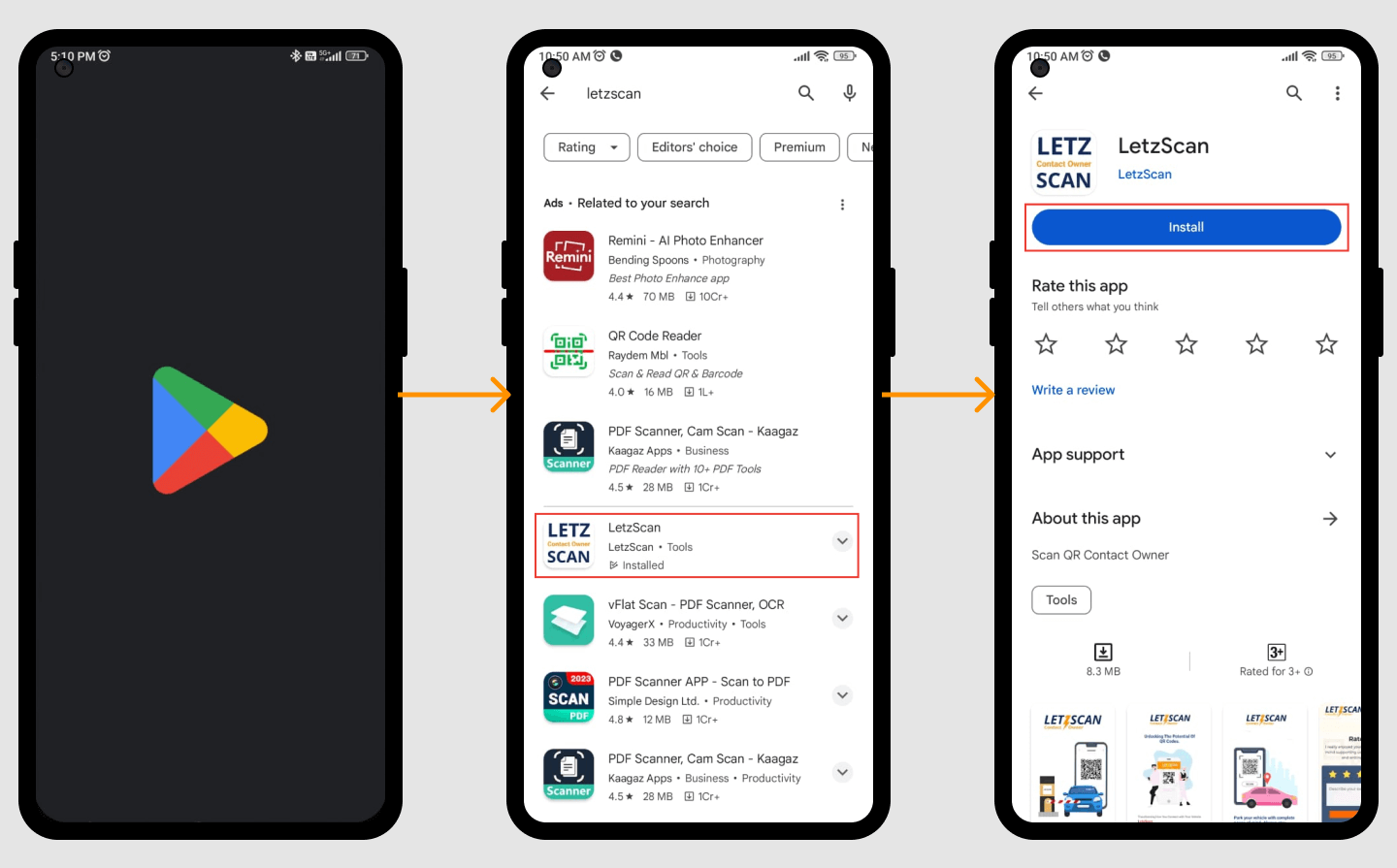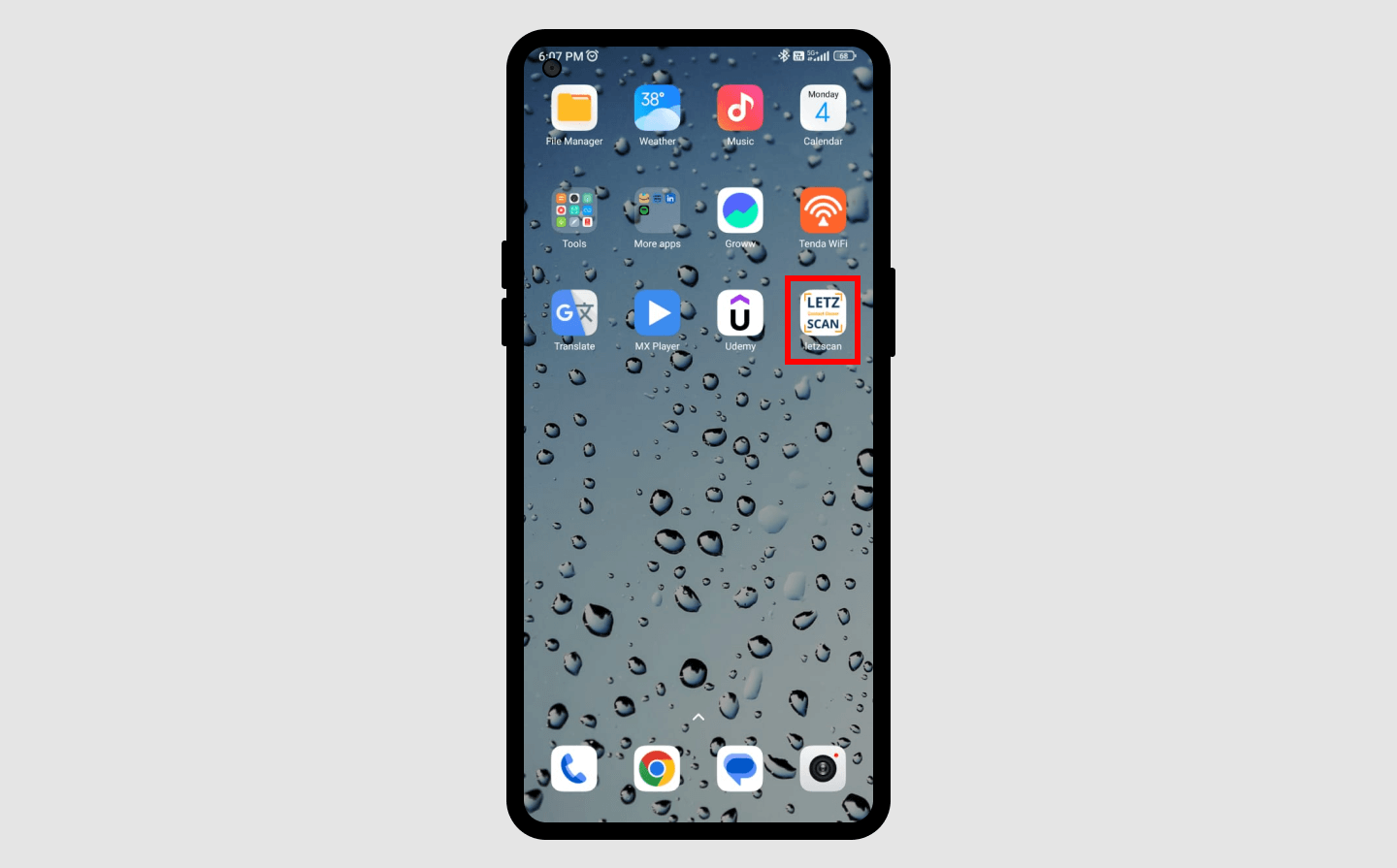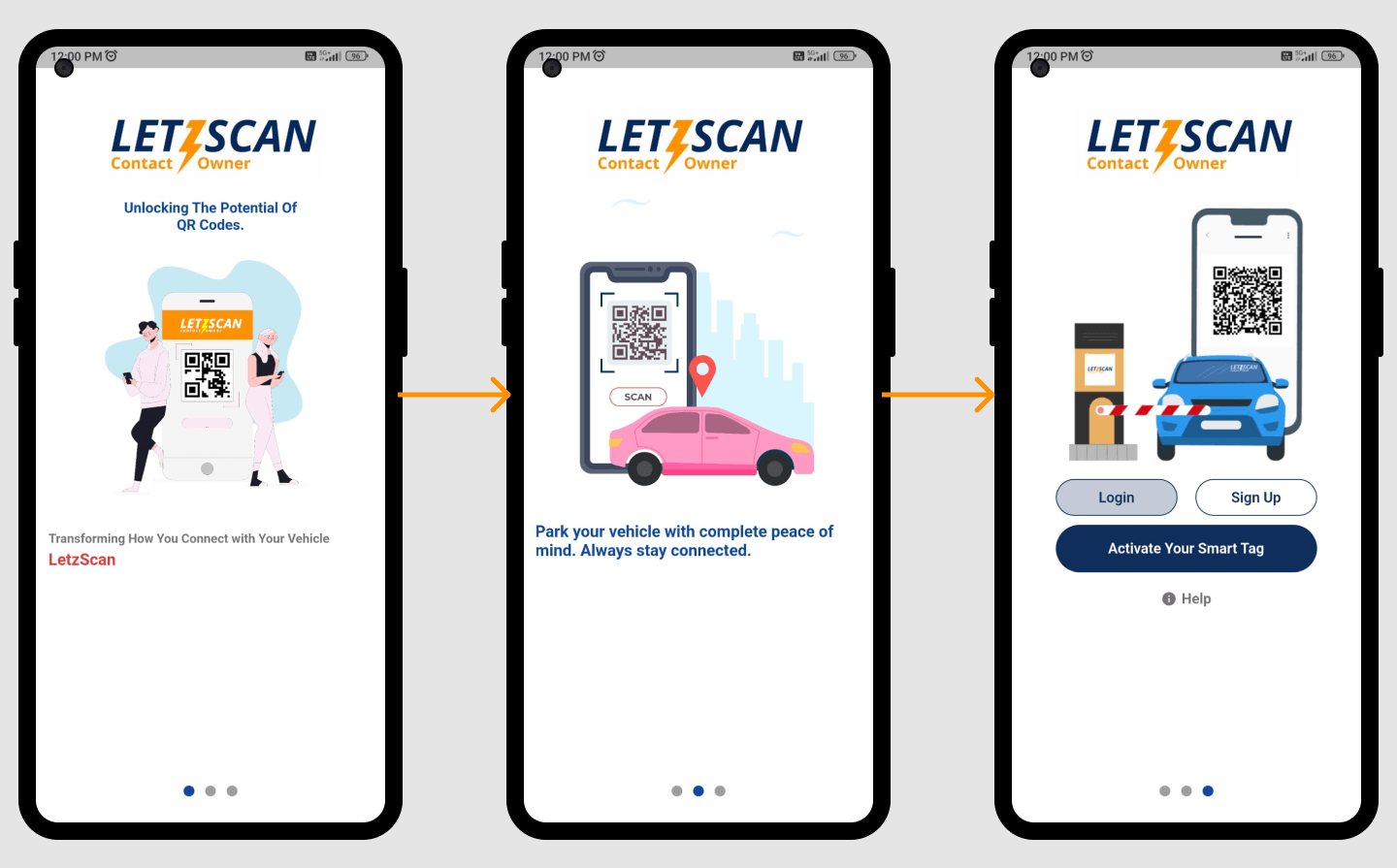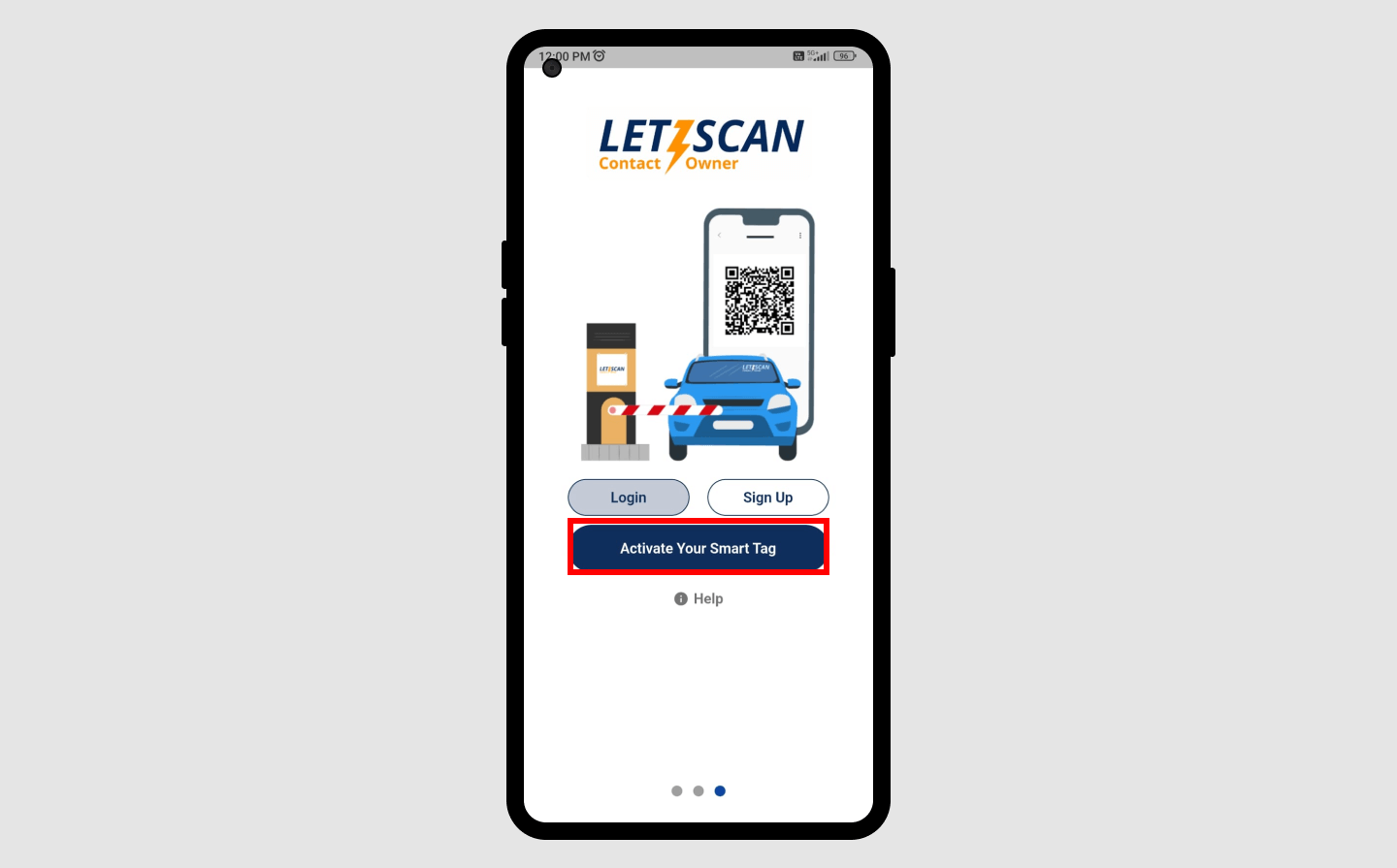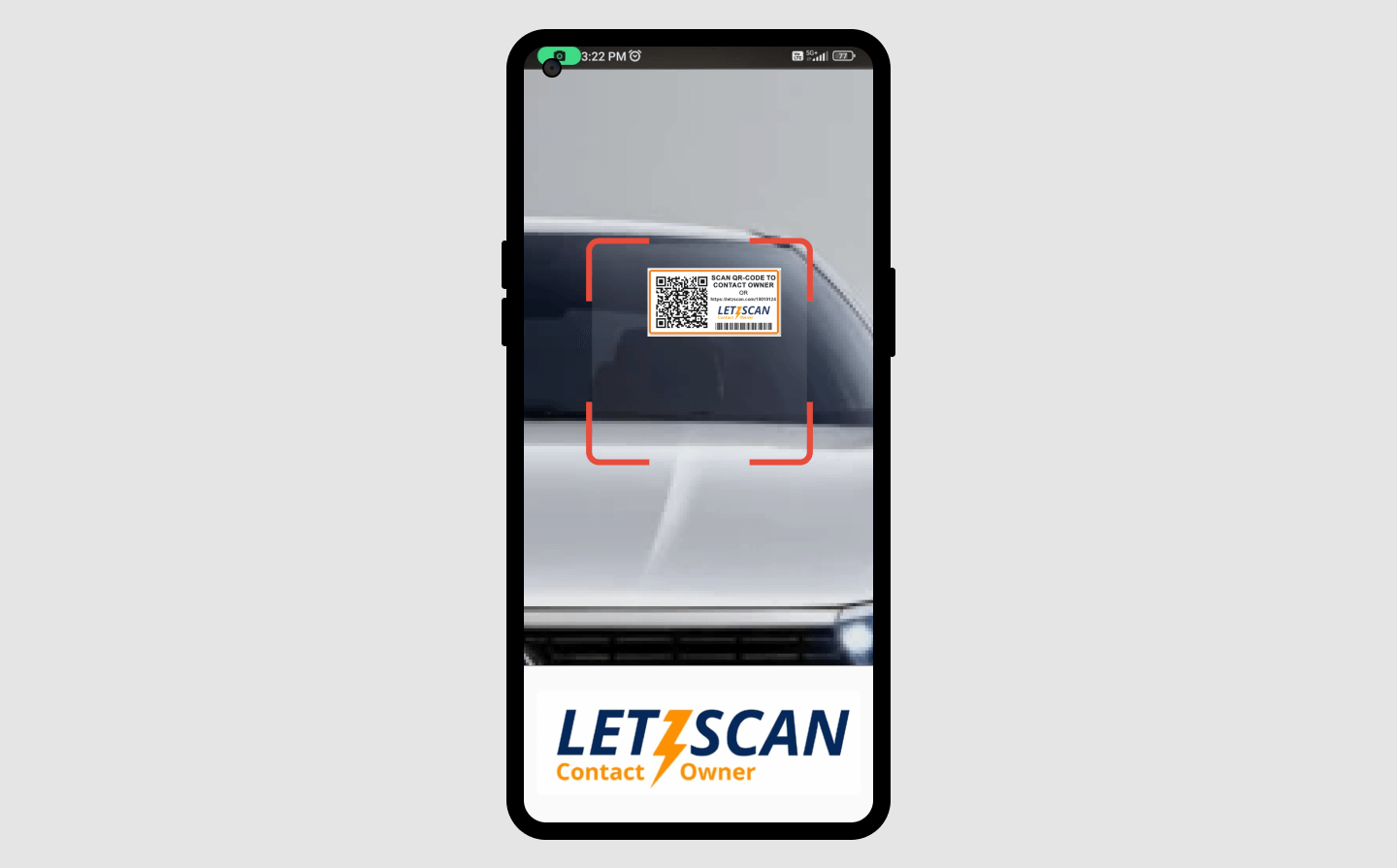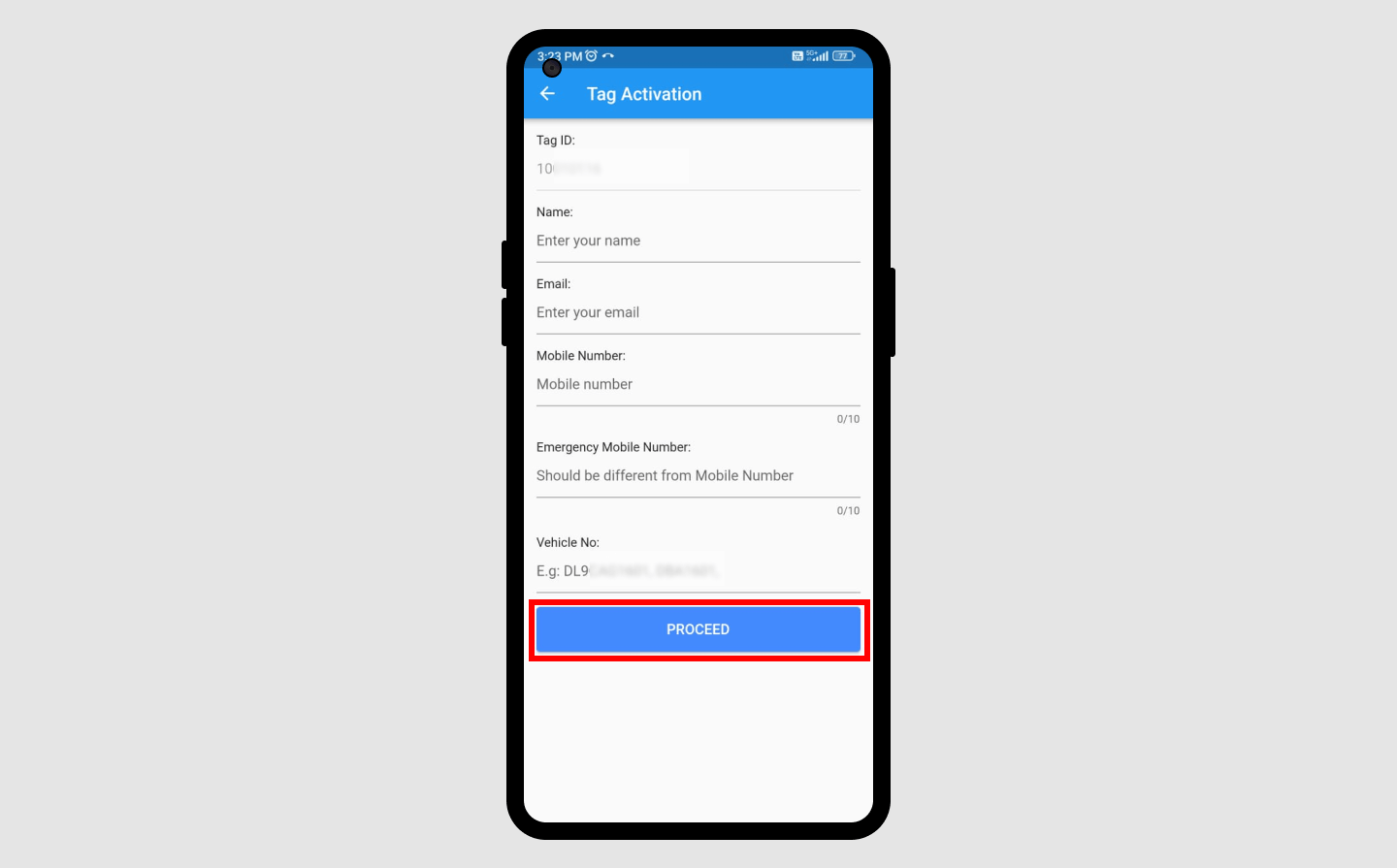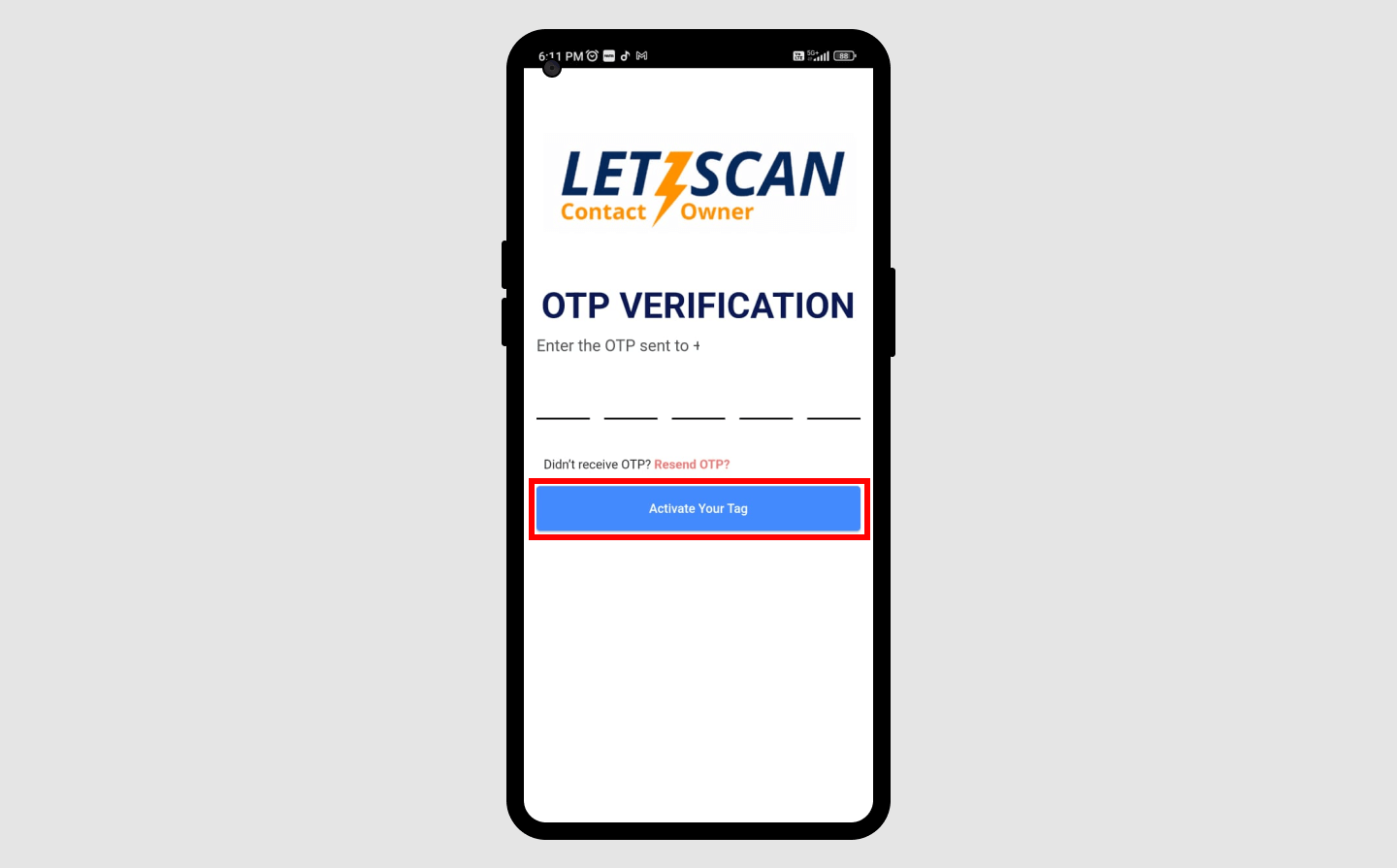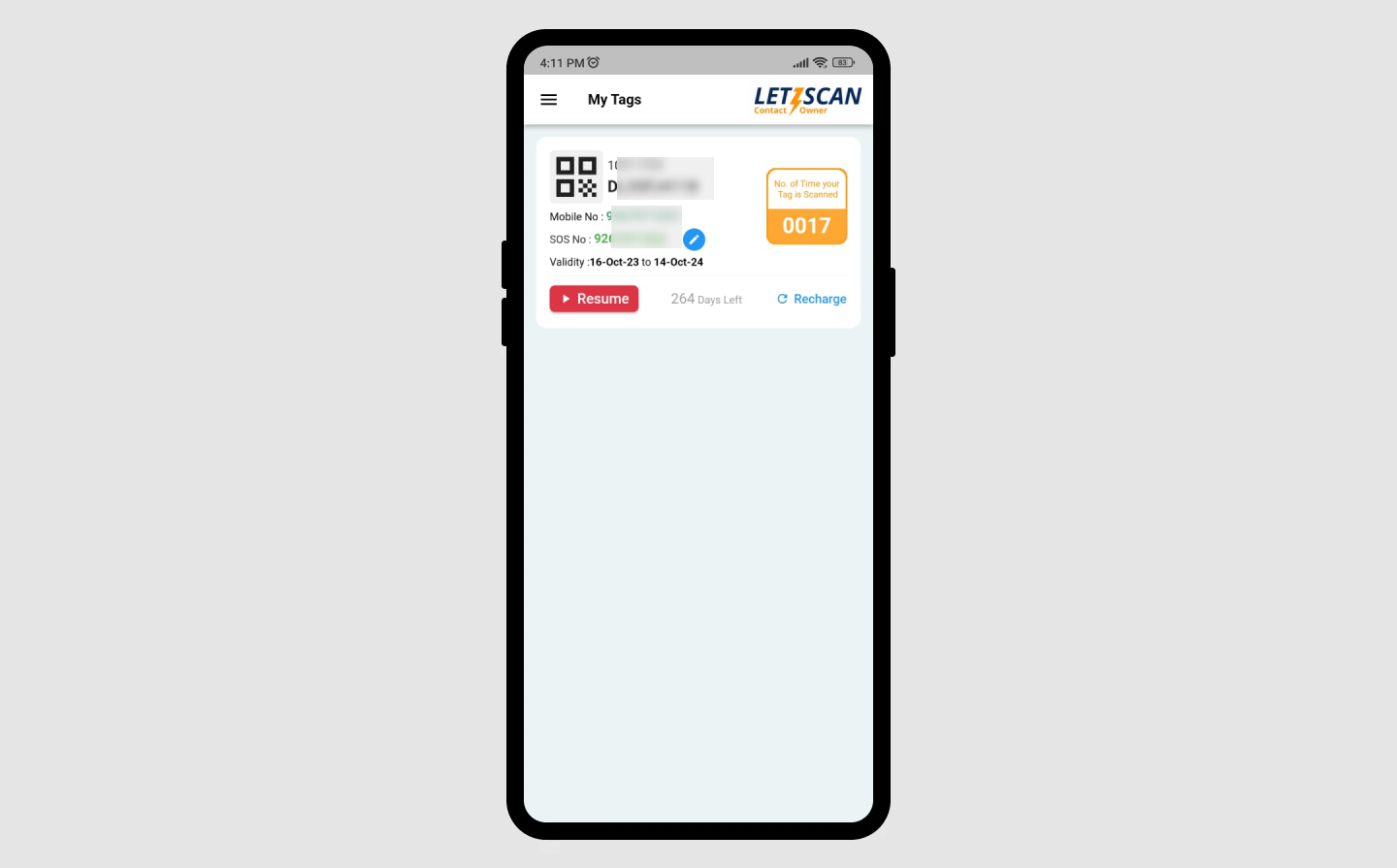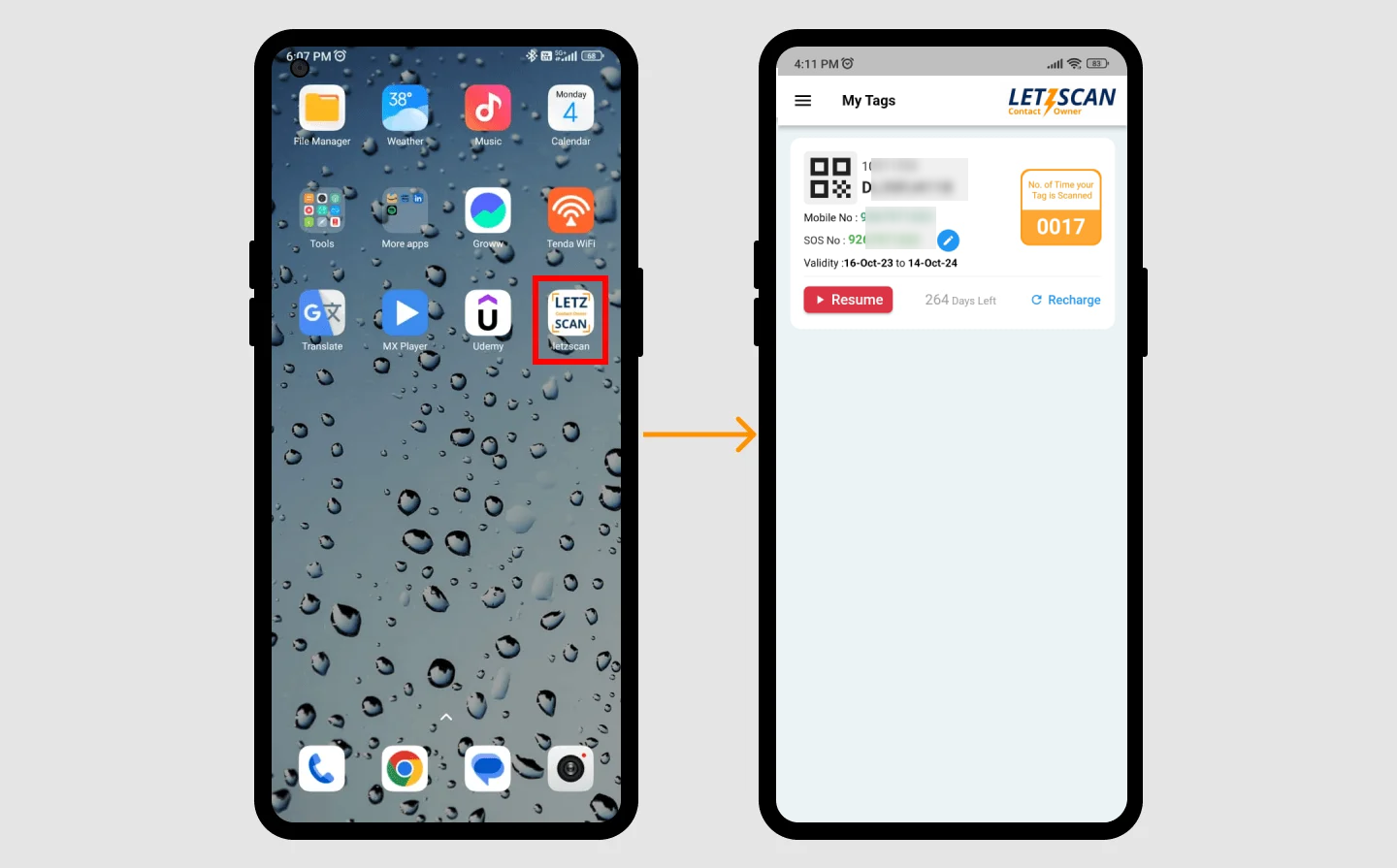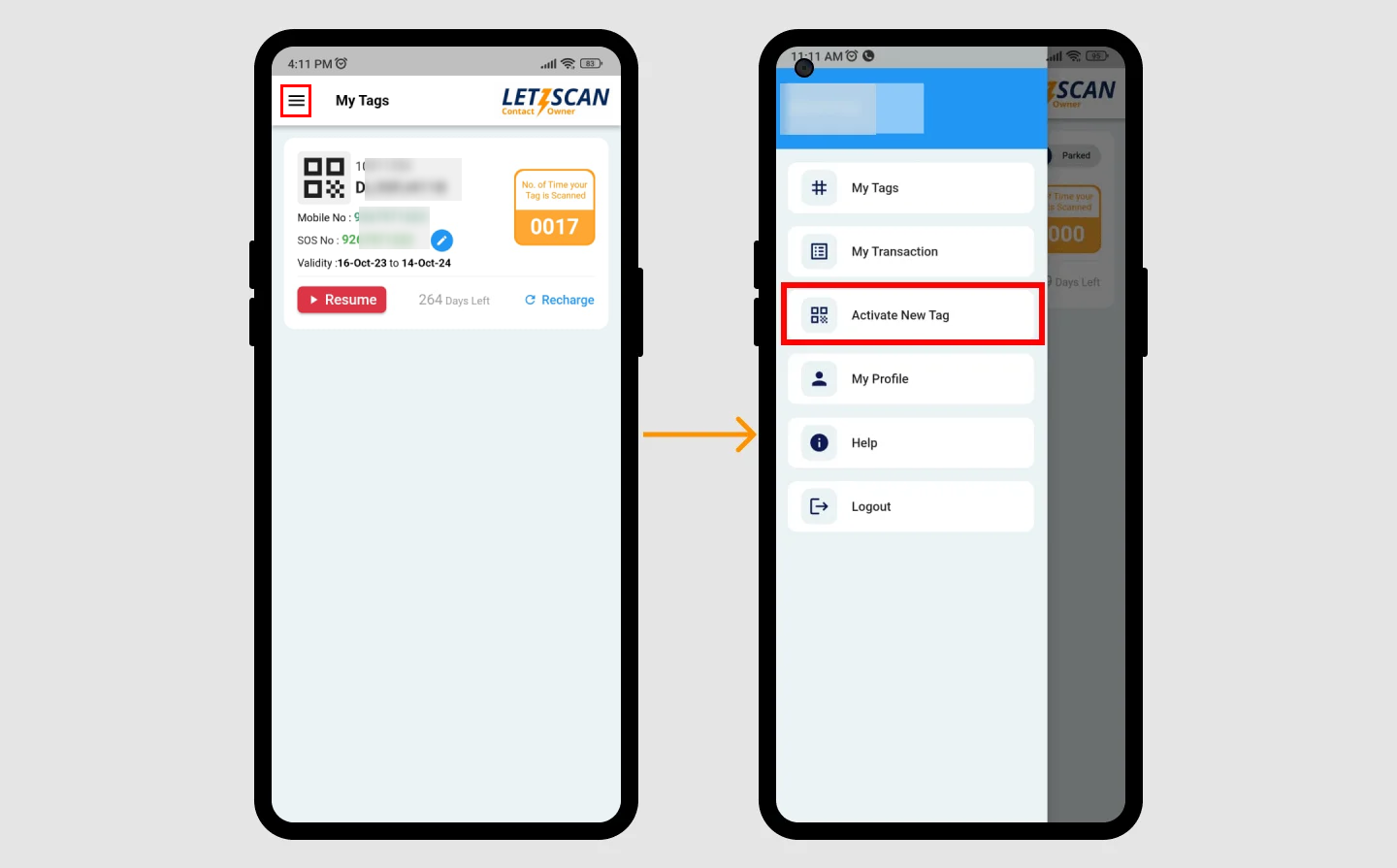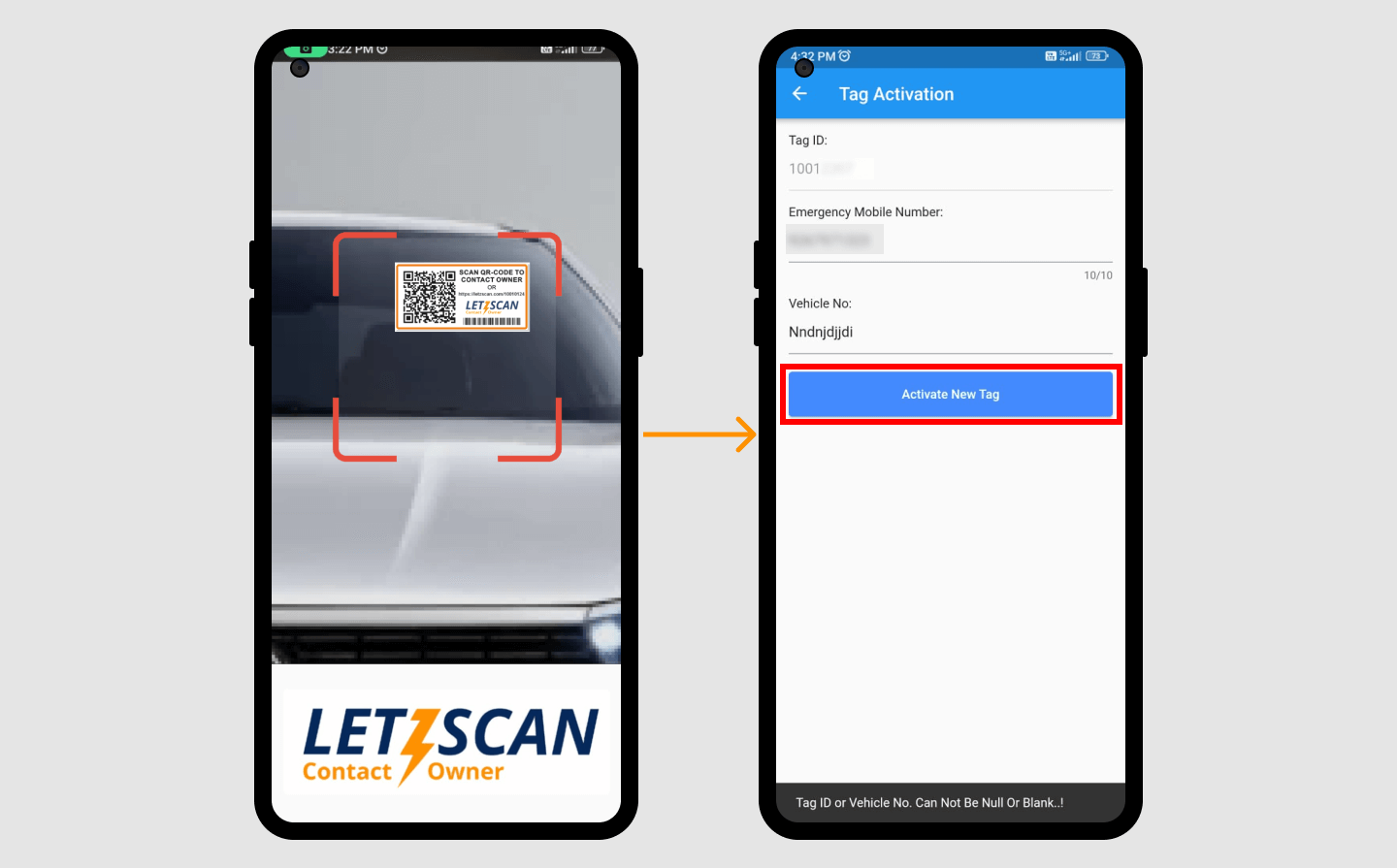How to Activate Smart Tag
Please follow the below-mentioned steps to Activate your Smart Tag
Method 1: Activate Smart Tag from Welcome Screen:
Step 1
Install the Letzscan App
- Open the App Store (iOS) or Google Play Store (Android) on your mobile device.
- Search for "Letzscan" in the search bar.
- Find the Letzscan app in the search results and tap on it.
- Hit the "Install" button to download and install the app on your device.
Step 2
Launch the Letzscan App
- Once the installation is complete, locate the Letzscan app icon on your home screen or app drawer.
- Tap on the icon to open the app.
Step 3
Welcome Screens
- After the app launches, you will see a series of two splash screens introducing Letzscan
- Wait briefly for these screens to complete, and you'll then arrive at the "Welcome to Letzscan" screen.
Step 4
Access Activation
- On the welcome screen of the Letzscan app, locate and tap the "Activate Your Smart Tag" button.
Step 5
Scan Your Tag
- Hold your smart tag in front of your device's camera to scan it. Ensure the tag is well-lit and visible within the camera frame.
- Once the tag is scanned successfully, the app will proceed automatically.
Step 6
Fill Required Details
- Fill in the necessary details related to the tag, following the prompts.
- Once you've provided the details, click on the "PROCEED" button.
Step 7
Enter OTP
- You will get an OTP on the mobile number you entered previously.
- Check your messages for the OTP and enter it in the designated field on the app.
- then tap on "Activate Your Tag" button.
Method 2: Activate Smart Tag from Account Menu
Step 1
Login to Your Account
- Open the LetzScan app.
- If you're not already logged in, see How to Log in the Letzscan App.
- Then go to "My Tag" page or "Home page"
Step 2
Go to Activate Smart Tag
- Once you've successfully logged in, you will be redirected to your dashboard.
- Look for the three-line menu button (commonly known as the "hamburger menu") on the dashboard. It's usually located in the top-left corner of the screen.
- Tap on the three-line menu button to open the menu options.
- Select "Activate Smart Tag" from the menu.
Step 3
Activate New Tag
- After selecting "Activate Smart Tag," the app will prompt you to scan your Smart Tag. Ensure that your device's camera is enabled and aligned with the tag.
- Once the app successfully scans the Smart Tag, it will automatically redirect you to the Tag Activation Page.
- On the Tag Activation Page, you will need to fill in the required details. These details may include information about the tag, your account, or any other relevant information.
- After filling in the necessary details, locate and tap on the "Activate New Tag" button. This will initiate the activation process for your Smart Tag.
- Congratulations, your Smart Tag is now activated and ready for use within the LetzScan app.